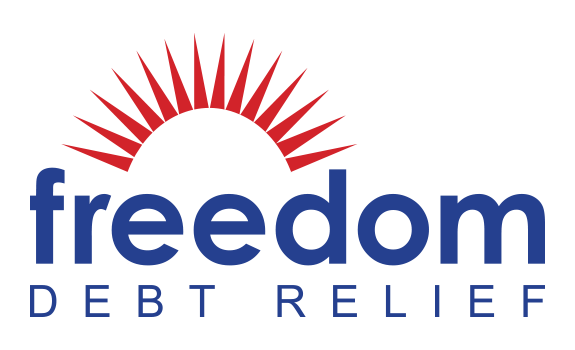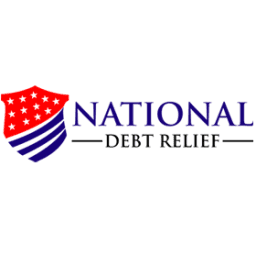You need a budget.
Budgeting isn’t just for when you find yourself in credit card debt (although that’s a big reason people start their budget), and they aren’t just for people with an income over $200k a year (everyone should see where their money goes).
The truth is that every single person needs to be aware of how much money they spend and where that money goes. Below we’ll show you how to make a budget.
Like many people, I started budgeting using an excel spreadsheet (now I use a Google Spreadsheet) when I was ready to get serious about paying off my credit card debt.
Getting a raise, a decrease in salary, unexpected medical bills, planning for a baby, and saving money for an emergency fund are all reasons we start to pay extra attention to our money. Whether you have a goal in mind or you just think it’s time, here’s how to start budgeting.
Step One: Fixed Expenses
What’s the first step in making a personal budget? Start with a general template of your fixed expenses. These are purchases you have to make – bills you have to pay – no matter what. Examples include:
- Mortgage / rent
- Student loans
- Car payment
- Car insurance
- Internet bill
- Phone bill
- Utilities / energy
All of the bills above have to get paid on a certain date, and while you can shop around for lower prices on some of your fixed bills, for the sake of explaining a budget, let’s say they’re not going to change. Write out how much you owe each month when the bill is due, and the total. When you’re finished, create a subtotal for your fixed monthly expenses in the cell below. The formula to add up each bill is: =SUM(B2:B8). The “B2:B8” is just what we use in this example. You’ll drag and highlight over every bill listed in your fixed expenses.

Step Two: Subscription Expenses
These are bills that are also due at a set time of the month, but you could technically cancel them and go on living. Examples include: TV streaming services, music streaming services, gym membership, car wash pass, cloud storage, Amazon Prime, web hosting, meal services, clothing box subscriptions, dating apps, home security systems, etc.
Again, write out the name of each subscription you have, how much you spend monthly, and when the bill is due. Create a subtotal for your subscription expenses using the same formula as you did for your fixed expenses.

Step Three: Daily (Flexible) Expenses
In this category, you have a lot more control over how much money you spend. This is a catch-all for everything else you spend money on. If you’re not sure what things you spend money on, log into your bank account, and write down all the purchases you’ve made in the last two to five months.
From there, you can start to categorize purchases. Some common categories include: Groceries, eating out, gas, car upkeep, clothing, makeup, personal care products, home decor, entertainment, health, electronics, babysitter, donations, etc. Find categories that you make several purchases in each month. Everything else can fall under a “misc.” category. You can be as broad or as specific as you would like to be.
With your two to five months worth of expenses categorized, see if you can estimate how much money you spend in each category. Don’t forget to add a subtotal for your daily expenses. Here’s an example of what your daily expenses might look like in your budget worksheet:

Step Four: Your Finance Goal
If you’re budgeting so you can pay off credit card debt, this is the part of your budget where you see how much you can put towards that debt. Likewise, if your goal is to start saving for an emergency fund, a home, a new car, or a big trip, this is where you list how much you want to save each month. Don’t worry about going over your budget at this point.
You can adjust your budget in the next step.

Step Five: Total Up Your Monthly Spending
At the bottom of your spreadsheet, you’ll want to total up each of the subtotals we went over (fixed expenses, subscription expenses, daily expenses, savings or debt payoff goal) and label it “Total Monthly Spending”. Type the following formula within a cell to get your total: “=SUM( “ Click on each cell you want to add up, with a “,” or “+” in between. Make sure to use the “)” at the end, and press “Enter”. Example: =SUM(B10+B17+B27+B29)

Step Six: Add Your Income
To the right of your total monthly spending, put in your monthly income.
If you get paid bi-weekly, add up your two paychecks. If you get paid every other week, just budget for two paychecks a month, and then it’s like you get a bonus when you’re in a month with three paychecks. If your income is inconsistent, base this number on a lower-than-average income. It’s better to underestimate your earnings than to overestimate.
Step Seven: See the Difference in Your Spending Vs. Income.
To the right of your income, add the label: “Monthly Remaining”. Next to that cell, you’re going to calculate the amount of money you earn each month ( Monthly Income) minus the amount you spend each month (Total Monthly Spending). For the formula, you’ll press the “=” sign and then select your monthly income amount and subtract (“-”) your monthly spending. Example: =F32-B32

Step Eight: Adjust Your Spending
What’s your monthly remaining balance? If you’re like a lot of people, you might see a negative number – meaning you are spending more than you are earning! If that’s the case, you’ll need to adjust your budget, starting with your subscriptions, then your daily expenses, and finally making changes to your goal (paying credit card bills or saving).
For your subscriptions, is there anything you can cancel? For your daily expenses, is there anything you can cut back on? The easiest things to cut back on are: eating out, entertainment, and personal care.
If you don’t think you can cut back on your budget, you may need to save less or pay off your debts slower. Also, think about going back to your fixed expenses: can you move into a cheaper apartment, switch phone companies, or refinance your student loan?
Play around with how much you spend in each category to see how it affects your total monthly spending, and your remaining balance in your checking account each month.

And that’s how to make a budget in excel! Ready to start budgeting? Download a copy of the example we just went over. Add your own expenses and financial goals to see what a typical spending month should look like for you.
We also have an excel budget template where you can write down each purchase you make, see how much money you’ve spent in each of your categories, and see how much you have left!
These budgets are super easy to use and you can update them every few days to make sure you’re on track for paying off debts or saving for your future.
**The examples shown in this article are based on an income of $75,000 (after-tax income).